
Dual-BR-1600CDs – A 16-Track Recording / 32-Track Playback Solution
An Application Note by Gene Cookmeyer
http://www.topsoundproductions.com
Since the Boss BR-1600CD's Version 2 Software release in the year 2005, the BR-1600CD has actually been a 16-track simultaneous recording / 32 track simultaneous playback solution if you happen to have access to two of the units. Didn't know this was possible? You are probably not alone.
We're not sure this has been heavily marketed by Boss that we ’ve seen, but it was in their press release at the announcement of the BR-1600 Version 2 Software [1]. This article discusses how to setup and use two BR-1600CD units in this configuration.
Equipment and Accessories Needed
Use of the 16-track simultaneous recording capability is documented in the BR-1600 Version 2 Additional Functions manual [2]. To use two BR-1600CDs in this configuration, you’ll need the following:
• Two BR-1600CD units
• A MIDI Cable
• A short S/PDIF cable
To fully utilize this configuration’s maximum functionality, we highly recommend you have the following:
• A small submixer with at least two stereo inputs
• Proper cabling to connect either the line-out jacks on the BR-1600CD or one of the headphone jacks to the submixer
• A set of headphones for the recording engineer
Optionally, we recommend that you have the following:
• A headphone amplifier (connected to the output of your submixer)
• A setup of headphones for all musicians
• An Uninterruptible Power Supply (UPS) suitable of keeping power to both BR-1600CD units in case of power-outage during your recording session.
The reason we recommend the submixer is because you want to be able to monitor via headphones all tracks being recorded at times, and this will allow you listen to both sets of inputs on both BR-1600CD units simultaneously.
Recording Setup
Follow these steps to setup your 16-Track Recording setup:
1. Connect the power cables to both BR-1600CD units and power them on.
2. Select one unit to be your MASTER unit and make a note of this mentally. The PLAY and STOP buttons on this unit will start and stop both units in this configuration respectively. The other unit will be called the SLAVE unit.
3. Connect the MIDI cable to the MIDI OUT port on the MASTER unit.
4. Connect the other end of this cable to the MIDI IN port on the SLAVE unit.
5. Connect the S/PDIF cable to the DIGITAL OUT connectors on BOTH units. Note that the DIGITAL IN connector is never used in this configuration so you are reading this correctly. The first time we read this in the Version 2 Additional Functions manual we had to re-read it to make sure we read it correctly.
6. On the MASTER unit – do the following:
a. Press [UTILITY]
b. Select the SYNC icon and press [ENTER/YES].
c. Move the cursor to the “Sync Generator” option and select “MTC” using the TIME/VALUE dial.
7. On the SLAVE unit – do the following:
a. Press [UTILITY]
b. Select the SYNC icon and press [ENTER/YES].
c. Match the MTC Type setting on the SLAVE to whatever is set on the MASTER.
d. Set the MTC Slave option to ON.
Now when the play button is pressed on the MASTER BR-1600CD both units will stay synchronized (after a little time-synchronization delay period immediately after pressing play).
At this point we usually do the following to setup both units for recording 8 tracks simultaneously:
1. Connect everything you’ll be recording in preparation for level calibration. Note that you don’t have to record all inputs, so you can disable tracks for unused inputs. However remember that the inputs map directly to each flashing RED (armed) track, in order from left to right (e.g. if tracks 1 and 3 are armed to record, you need your inputs on input 1 and 2).
2. On both units push the "Multi-track" input button.
3. On both units push the EFFECTS buttons and select P010 (8 Channel Limiter) .
4. Press EXIT on both units.
5. Adjust the gain levels on each of the inputs as hot as possible (red LED lights up only occasionally) while people play their instruments.
6. Set your input level master knob on each unit to about 3/4
7. On both units push the level calibration button and have everyone sing/play their instruments they way they will during the song.
8. Push CALCULATE on both units.
9. Press EXIT on both units.
10. Press REC on each unit.
11. Press PLAY on the MASTER unit to start recording.
Creating a Headphone Mix
Page 258 of the BR-1600CD User Manual discuss "Automatically adjusting the input volume balance (Level Calibration)". However, this only applies to the monitored sound (i.e. headphone mix) if INPUT SELECT is set to REC DRY. Theortically you could use this for a headphone mix, but due to the fact that we're using the 8 channel limiters preset, it actually selects the recording level of each input. Too hot a signal will result in distortion (as we've done accidently when musicians don't play their instruments during level calibration to the volume they end up playing them during the actual song).
Since we use the 8 channel effects for limiting, we can’t use the level calibration for a headphone mix and need to circumvent this limitation. Luckily there is a way. Do the following:
1. Disconnect the right output from each of the BR-1600CDs from your submixer used for headphone monitoring.
2. Adjust your headphone amplifier to make a MONO headphone mix.
3. Use the PAN selection on each input source on your BR-1600CDs to select how loud the input is. Panning an input to the right will lessen the volume but not affect the recording of the track (it is recorded in mono anyway).
Overdubs
We usually track the entire band once and go back and do individual parts or additional vocal parts on separate V-Tracks. To select a different V-track for a track you use the V-TRACK button on the front left of the unit to select an alternative track.
You’ll need to rewind your project to the point you’ll be overdubbing, and re-arm any tracks you want to record for each take you do. Also note that the order of the inputs must match what tracks you’re arming which can complicate things a bit.
For example, if you recorded a snare drum on INPUT 1/TRACK 1 during the first take and will be recording vocals on TRACK 5 during the second take, the actual input source that will apply (if this is the only track being recorded) is INPUT 1. Where this is a hassle is that you’ve already set your input trim and level calibration for the SNARE drum, so you have to re-adjust these inputs for the second take.
What we usually do to deal with this situation is follow the following process:
1. Record good takes of ALL songs being recorded for the session. Since we use the BR-1600CD for mobile recording, usually this is 3 or more songs with multiple takes possible and each take we set a MARKER so we can jump between them later. Keep good notes as to which take will be kept or tossed. we sometimes use the UNDO button if we know we're going to throw away a take.
2. After you have good takes of all songs, go back and do overdubs individually. Then we can set the input trim according to the overdub instrument and re-calibrate the input as needed.
You can switch between multi-track, guitar, vocal and stereo modes if needed, but remember this will likely change your recording effects used while tracking. We try to record everything dry except possibly if the limiter clicks in, because we generally put all effects on instruments during the mixdown process. Sometimes we use external channel strips for vocals and record the processed output of the channel.
Mixdown
We don’t use the BR-1600CD for mixdown because we prefer the Digital Audio Workstation (DAW) environment. For us, once I’ve gotten the recordings completed, we save our project and shutdown our BR-1600CD units properly (VERY IMPORTANT - see the user’s manual on how to shutdown so you don’t lose your project data). Once we get back to our studio, we use our two-BR-1600CD version of our WAV-MAKER-1600 utility (this is a beta version available for use by existing WAV-MAKER-1600 customers) to convert the project folders directly into tracks we can work with in our DAW using the USB functionality of the BR-1600CD.
However, if you plan on mixing down directly on the units themselves it is possible to do so. We haven’t formally done this so here is our guess on how you would do this:
1. Keeping everything connected to a submixer, you can pan tracks left and right as you’re mixing to get the stereo spread you’re looking for. Since tracks are spread across two units, you’ll need to set the volume levels on your submixer to make both units approximately the same.
Note that it is possible to use inputs 7 and 8 on the MASTER to submix the SLAVE BR-1600CD's main output while mixing without using an external submixer. See page 266 of the user's manual for information on the "Audio Submix" function.
2. Mix your project using any of the processes and effects you would normally do so.
3. At some point you’ll need to get your tracks from your SLAVE unit over to your master, so what we would recommend doing is:
a. Bounce tracks on the MASTER unit down to a stereo pair – these will be on tracks 9/10 after completing this step.
b. Connect the LINE OUTs of your SLAVE unit to TRACK 1 and 2 of your MASTER unit. Properly set your input trim and input levels.
c. Record the stereo mix of your SLAVE BR-1600CD unit on your MASTER unit.
d. Move tracks 9/10 on your MASTER unit to tracks 11/12.
e. Mute all tracks except 1/2 and 11/12 and Bounce to a new STEREO track on 9/10.
f. Master your recording and voila! You are done!
Conclusion
The 16-Track recording capability of Dual Boss BR-1600CD units is relatively straightforward once you have a little experience using this configuration. Mixdown on the units appears to us to be more of an effort than mixing in a DAW environment, but certainly is possible to do so. When you consider the PROS and CONS of the BR-1600CD you must take note of the fact that when you look at 16-Track simultaneous recording solutions, this solution is still certain cost-attractive to other solutions that are available out there.
Top Sound Productions has been using this configuration of BR-1600CDs as our mobile recording platform for recording 16 tracks in remote environments since 2005. Even today we continue to use this configuration for our mobile recording, because it remains fairly portable and helps minimize the amount of equipment we need to bring to each recording gig.
Happy Recording!
BR-1600CD is a trademark of Boss Corporation
References:
[1] Harmony Central: Messe Preview: BR-1600CD Version 2 Software
[2] User Manuals for the Boss BR-1600CD
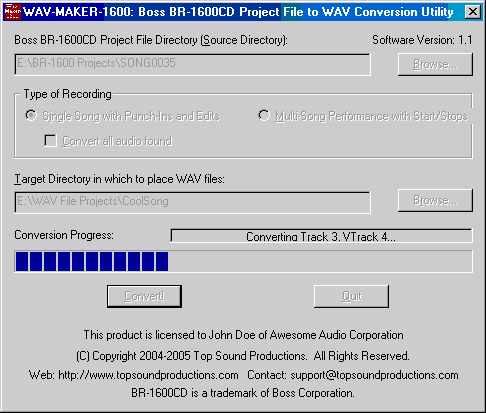 |
Convert BR-1600CD and BR-1200CD projects to WAV faster with
WAV-MAKER-1600! Visit this link to order now!. |
This article can be read in HTML format and the audio examples can be listened to on our website: http://www.topsoundproductions.com
(c) Copyright 2003-2014 by Top Sound Productions. All Rights Reserved.