Importing All Tracks Into Cakewalk Sonar in One Step
An Application Note by Gene Cookmeyer
http://www.topsoundproductions.com
Another way that Top Sound Productions saves time after using WAV-MAKER-1600 to convert our recordings is during our import step into Cakewalk Sonar. This application note describes how we save time when importing into Cakewalk Sonar.
Create a project. For this exercise, select "Blank (no tracks or buses)" as your project template.
Select File Menu -> Import -> Audio.
Move to the directory to where your WAV files have been converted. To import ALL the tracks, click the LAST track in the list then, while holding the SHIFT key, click on the FIRST track. To import only a partial set of tracks, use the CTRL key and click the tracks starting with the LAST to the FIRST.
Click OK.
Cakewalk will import all the audio data, creating a new audio track for each new track needed.
If you import your data into an existing project or another template, make sure that no tracks are selected before you import your data, otherwise the import process may overwrite an existing track in your project.
Happy recording!
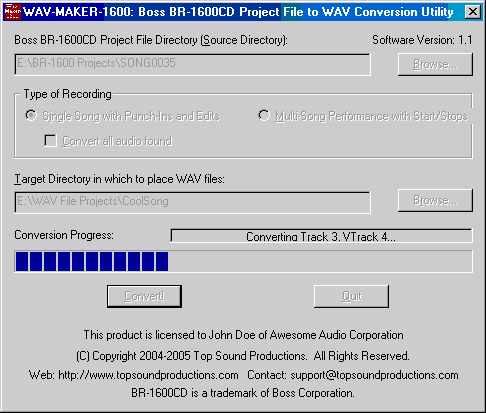 |
Order WAV-MAKER-1600 today! Visit this link to order now!. |
